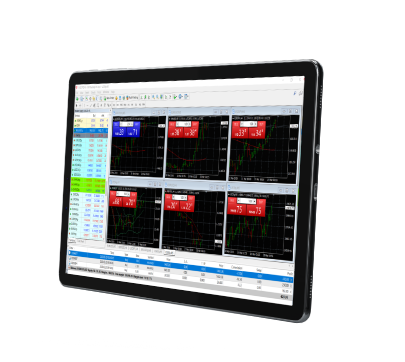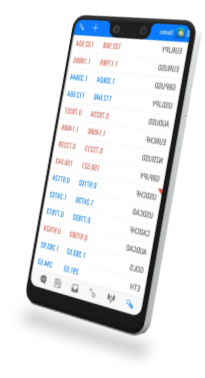Yes you can trade mini lots (10K) using the MetaTraderplatform.
Here is the scale that we use for trading lot sizes onMetaTrader:
0.01 lots = 1,000 units of base currency (or dollars) Our"micro" lot size.
0.10 lots = 10,000 units of base currency (or dollars) Our"mini" lot size.
1.00 lots = 100,000 units of base currency (or dollars) Our"standard" lot size.
**Please note that trading in lot sizes that are not shownin the scale above is possible. An example would be an open a lot position of0.60 (60,000 units), an 8.00 lot position (800,000 units), and even a 3.20 lotposition (320,000 units).
**Also, note that other brokers may use a different scale totrade certain size lots. For instance, another broker may show 1.00 lots on amini account is 10,000 units